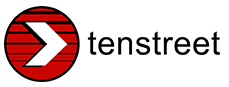Have you ever gone to the trouble of filling out an application, talking with a recruiter, submitting your driver documents, and completing onboarding procedures, only to find out along the way that you don’t think you’ll be happy at this new carrier? Maybe they don’t offer the benefits that are most important to you, or perhaps one of your driving buddies had a bad experience working with the dispatchers and thinks you’ll run into trouble too. Wouldn’t you have liked to know sooner that this wasn’t the job for you?
Tenstreet’s Driver Pulse app already makes it easier to apply to jobs and complete onboarding paperwork and training content, but now we’ve got a way for you to have conversations about places you’ve worked or want to work: Pulse Connect.
Before you even start filling out an IntelliApp, you can message drivers who have worked at a carrier before to ask them questions to make sure this company fits your needs and is the kind of place you want to work. You can also have conversations with other prospective drivers and let them know why you think they’d love to drive for your company – or why it might not be what they’re looking for. It’s like getting a meal with a friend and being able to ask exactly what you want to know from a fellow driver.
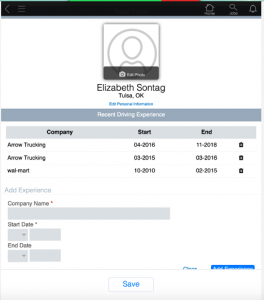 You’ll now be on the Pulse Connect screen. If you need to edit your driving experience information later, you can select Edit Public Details on this screen and alter your work history.
You’ll now be on the Pulse Connect screen. If you need to edit your driving experience information later, you can select Edit Public Details on this screen and alter your work history.
How To Use Pulse Connect
Step 1: Enable the Network
If you wants to receive messages from other drivers, you have to opt into the Pulse Connect feature and make sure your employment information is filled out. If you’ve completed an IntelliApp before, your employment history will already be in the system, and we won’t use any job history information besides what you’ve given us. This feature will not be enabled automatically for drivers, so to turn it on, go to the new Connect button on your Pulse home screen and then slide the Enable toggle to enable public detail sharing.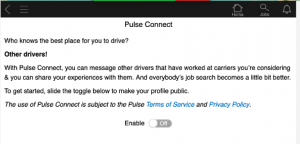
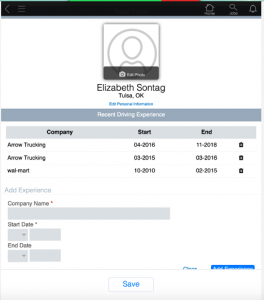 You’ll now be on the Pulse Connect screen. If you need to edit your driving experience information later, you can select Edit Public Details on this screen and alter your work history.
You’ll now be on the Pulse Connect screen. If you need to edit your driving experience information later, you can select Edit Public Details on this screen and alter your work history.